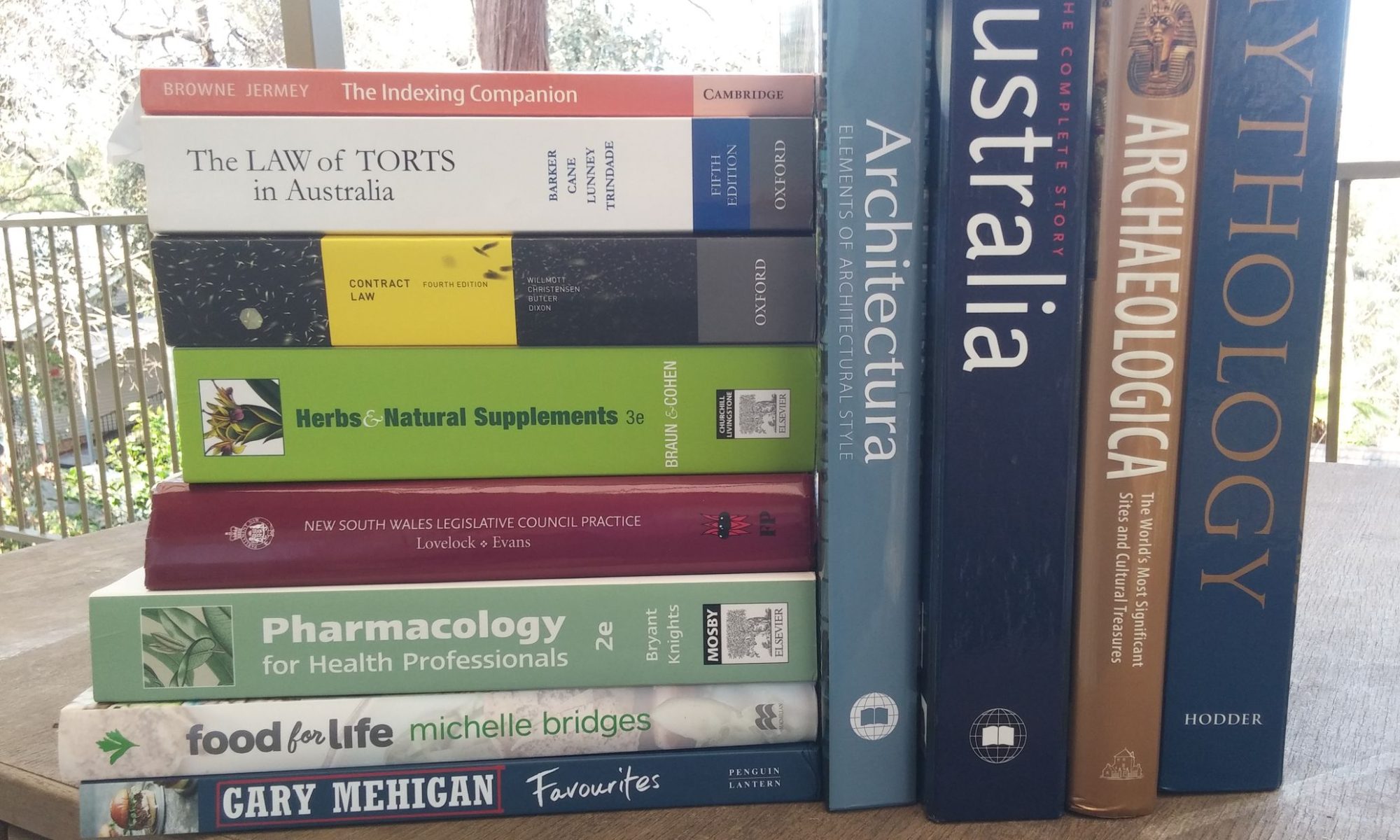Reading RSS
How can something be really simple when its proponents can’t even agree on what the acronym stands for? RSS stands for ‘Rich Site Summary’ or perhaps ‘Really Simple Syndication’, or possibly ‘RDF Site Summary’. Let’s go with ‘Really Simple Syndication’ since this focuses on the distributional aspect of the system, which is what makes it potentially important. It would be nice to report that Really Simple Syndication was developed from ECS (Extremely Complicated Syndication) but, alas, the name and the concept seem to have sprung into being in 1997 fully formed, and the underlying structure is simply our old friend XML.